PowerBI Tiles Online
To embed real-time reports in PowerPoint, go to the Home tab and click Add-ins. Select PowerBI Tiles from the list and click Add:

A window, similar to any other piece of media in Office should appear. Click the green “From Power BI” button to link your account or the blue “From public report” to paste a URL from a Power BI report on the web.
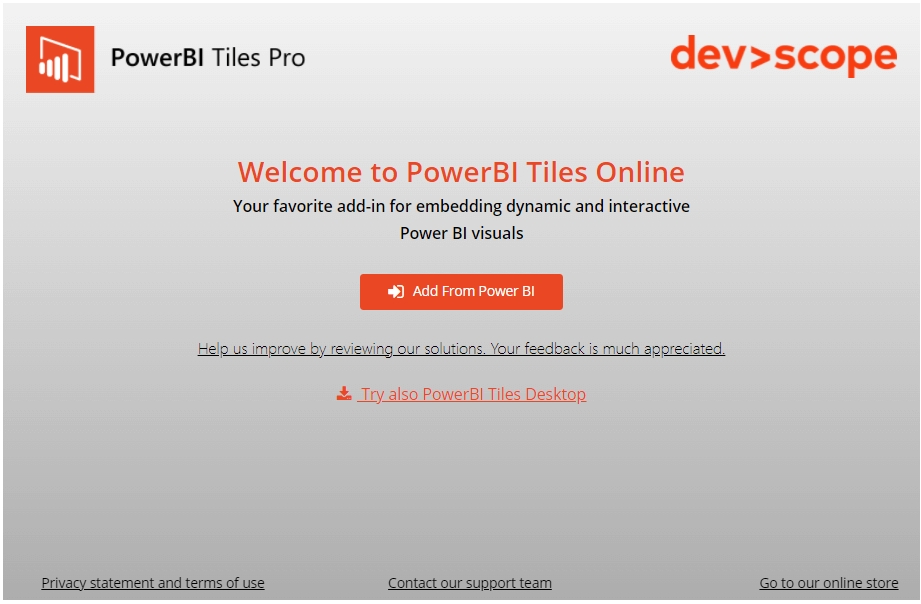
Once your account is connected, you’ll have access to your workspaces, dashboards, and reports.

Select the report to embed in your PowerPoint presentation. You can now adjust it to the slide.
Note: if you can’t find PowerBI Tiles under Add-ins, go to File > Options, and navigate to the Add-ins tab. Click the Go… button and select PowerBI Tiles from the list to enable it.
You can handle your report in PowerPoint as if you were on Power BI Desktop or Power BI Online. This means checking data on visuals, navigating between tabs, applying any filters, etc. In addition, you can hit the refresh button on the window to fetch the most recent data.
Last updated